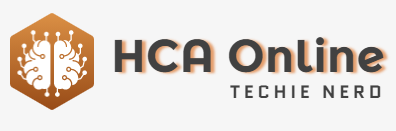While you probably already know that you can use the iPhone Wallet app to store credit and debit cards, you can also use it to store reward cards and membership cards. Here’s how to do it.
Like most of us, you’ve probably amassed dozens of membership and rewards cards over the years. And, if you’re like most of us, you always seem to misplace the cards when you need them the most.
Instead of spending all your time rifling through your wallet, purse, or bag, take the time to add your rewards cards to the Wallet App.
While some rewards cards will allow you to add them to your iPhone via an in-app prompt automatically, or with the click of a button on the company’s website, many cards are unsupported. For those cards, there’s a relatively easy workaround.
For this example, we’ll use Pass2U, a popular Wallet management app. Pass2U can be used for free but has a one-time $1.99 in-app purchase that allows for more customization options.
How to add a rewards card or membership card to iPhone
- Download thePass2U app on your iPhone
- Launch Pass2U
- At the top, tap the Search button
- Type in the name of the rewards card, if you have one
- Find a template you like and tap it
- Tap Next
- Fill out the fields required
- Scan your card’s barcode using the Scan feature
- When finished, tap Done
If you purchase the pro version of Pass2U, you can create your own templates.