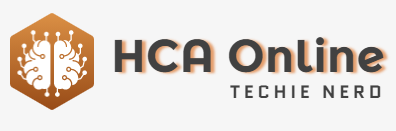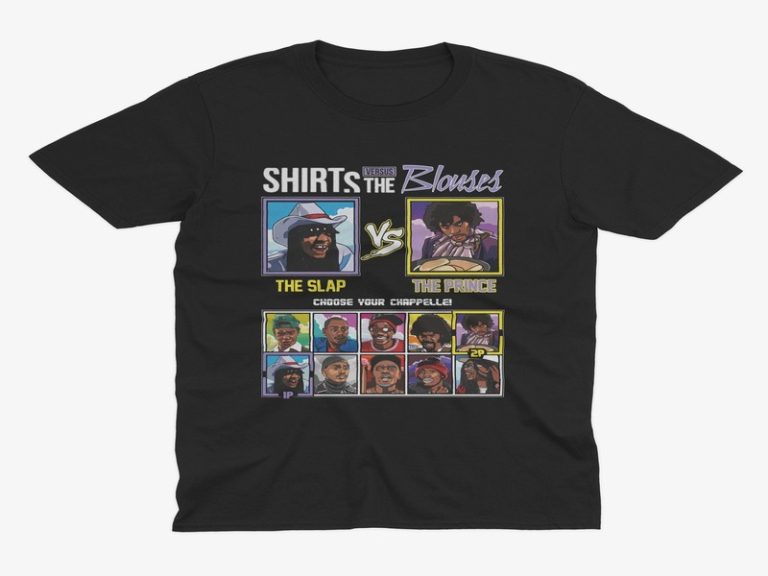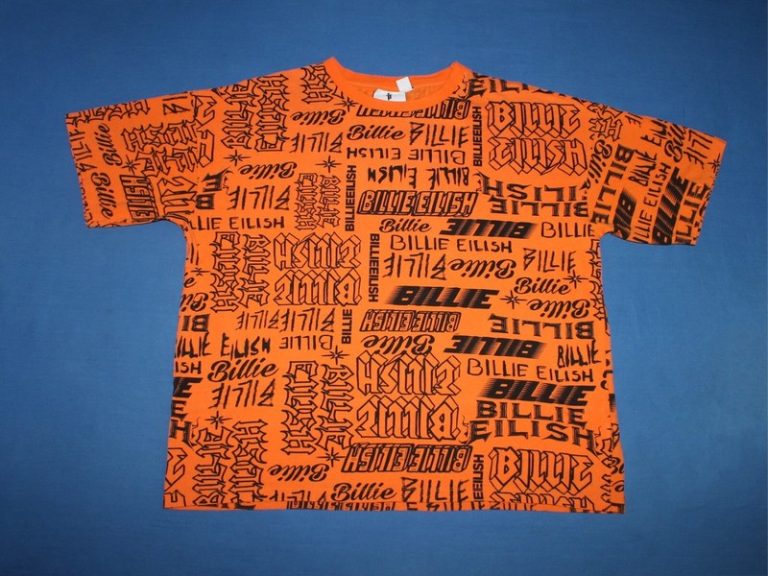SharePlay integration into CarPlay through Apple Music
Trying to give everyone a turn picking the music on a car ride can be a nightmare. Fortunately, in iOS 17, anyone in the car can control the music from their device with the help of SharePlay, and here’s how to do it.
“Today, adding a song to a road trip might mean sharing a phone, passing a cable, or sending a link,” said Anne Park Shedlosky, director of tvOS Program Management at Apple, during WWDC 2023. “Now, when the driver’s iPhone is connected to CarPlay, any passenger’s iPhone will automatically suggest joining their session.”
This new addition to CarPlay is great for long road trips or just hanging out in the car with others. It’s also beneficial to people who only have wired CarPlay and cannot pass their phone to the backseat due to the length of the wire.
Sure, you may already have a playlist with your friends that has your favorite tunes, but in situations where someone makes a last-minute song request, SharePlay integration can come into use.
If you use CarPlay every time you drive and have a long road trip ahead with others, you will benefit from knowing this new addition to the Apple Music experience in the car.
How to start a SharePlay session in CarPlay
Starting a SharePlay session with CarPlay is a little different than how you would do it in iMessage or on FaceTime. While the strategy is nonidentical, it’s still simple to do.
- Go into the Music app within CarPlay
- Go to the Now Playing section
- Tap the SharePlay icon in the upper right corner
- Have the passenger(s) in your car either scan the QR code or open the Music app on their iPhone to connect to the session
- Once they do, a notification will appear on your car’s screen which you should tap
- A list of people requesting to join the session will appear — where you can approve or deny them
You can turn off having your SharePlay session be automatically discoverable by others. This will prevent the join-option from appearing when your passengers open up the Music app on their device.
Once you approve someone into the session, they will have full control over the music. They can skip or rewind tracks, play or pause the music, turn on shuffle or repeat, add songs to the queue, and view song lyrics from their device.
Starting a SharePlay session in CarPlay
Even if someone is not an Apple Music subscriber, they can still join the SharePlay session, control the music, and add songs to the queue.
How to join SharePlay session in CarPlay from a device
You might not be able to pull up the QR code for others to join because you’re following navigational directions. Luckily, the people who already have access to the session can add others right from their device.
- Open the Music app on a device that was already approved to join the session
- Open the Now Playing screen
- Tap on the CarPlay icon at the bottom of the screen
- Have the person who wants to join scan the QR code that appears
- Approve or deny their access from within the Music app in CarPlay
Joining a SharePlay session in CarPlay
From this panel on the passenger’s device, they will also be able to see who else is in the session and can leave the session if they desire.
Control the music from anywhere in the car
SharePlay integration with CarPlay is a great addition to the system by allowing everyone in the car to have equal access to the music regardless of which seat they are in. It alleviates the pain of passing around the phone to someone who wants to play a certain song.
Now Playing screen with SharePlay
Of course, Siri is always there to play any song you request, but it is not perfect and might play the wrong song than what you asked for. SharePlay allows for someone else to easily control the music while you keep your attention on the road.
SharePlay integration is available to cars that already support CarPlay and are connected to a device running iOS 17. Devices running iPadOS 17 can also join a SharePlay session if connected to WiFi.