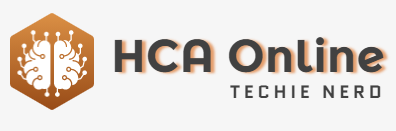FileMerge is often overlooked, but it is a powerful tool within the Xcode IDE. It has been around for decades and was originally created as a tool for developers to compare and merge source files. However, it can also work on most plain text files.
To access FileMerge, you can run it from inside Xcode by selecting it from the Xcode->Open Developer Tool->FileMerge menu. Alternatively, you can open the Xcode app bundle in the Finder and drag FileMerge to the Dock to create a shortcut to it.
Once FileMerge is open, you can compare two files by setting them in the interface and clicking the Compare button. The tool will then open a new differences window, highlighting changes in each file. As you scroll through the files, FileMerge uses colored bands to indicate sections of text that have changed. Additionally, if the newer file has a block of text inserted, the entire block is highlighted, but its insertion point is also shown in the other file.
You can use the Actions popup menu to handle each change by choosing to copy newer text to the opposite file, delete a specific change, or ignore the change altogether.
Overall, FileMerge is a valuable tool for developers to spot the differences between two files, and it is worth exploring within the Xcode app bundle.