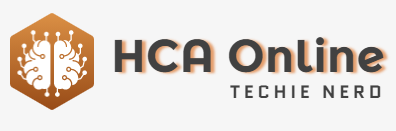Apple changed the behavior of Notes attachments sizes in macOS Sonoma. Here’s how to get the old behavior back.
Apple’s Notes app that ships with macOS has long had the ability to view notes in the app either in small view or large view.
In previous versions of the Notes app, this was an all-or-nothing thing: you could Control-click and hold on any note and change the view to small or large view from the popup menu that appeared.
In macOS 14 Sonoma, Apple changed this behavior so only the first selected note’s size would be changed when Control-clicking on a selection.
In Sonoma, you can Control-click on one or more notes and select View As->Small or View As->Large to change their size. This allows you to now have a mix of sizes in notes so their sizes aren’t all changed at once.
But there’s one glaring problem with this new behavior in Sonoma: if you select multiple notes at once and change their sizes via the popup menu, only the first note’s size is changed. All the other selected notes in a page stay at the size they are currently.
Using the old Notes behavior to change sizes
What if you want the pre-Sonoma Notes behavior? What if you want to change all the notes’ sizes at once on a notes page like previous versions of macOS did?
You still can – just not from the contextual popup menu in a Notes window.
Instead, to change all notes’ sizes on a Notes page, first select the note, then click on its pane on the right side of the window.
Next, from the menu bar in Notes, select View->Attachment View->Set All to Small or Set All to Large. This changes all the note attachments in a Notes window to the size selected at once – just like the pre-Sonoma behavior.
Use the Attachment View submenu to set the size of all note attachments in a Notes pane.
The size you select from the submenu applies to all the attachments in a note – regardless of which attachments are selected in that note. This is a little counter-intuitive and violates Apple’s own Human Interface Guidelines, but that’s the way it works in the Notes app.
The ability to set the size of individual attachments in the Notes app in macOS is a welcome addition to the app. But Apple has also had the wisdom to preserve the prior behavior just in case you still want to use it.