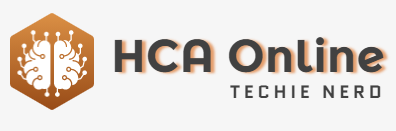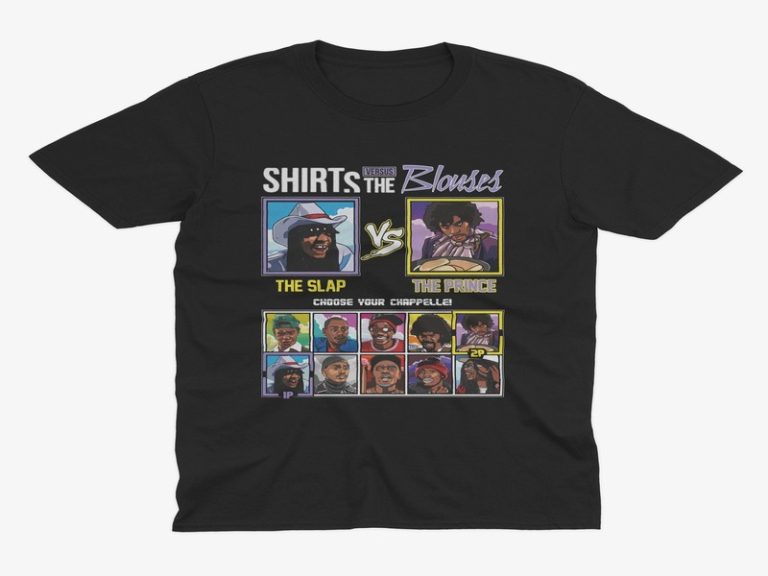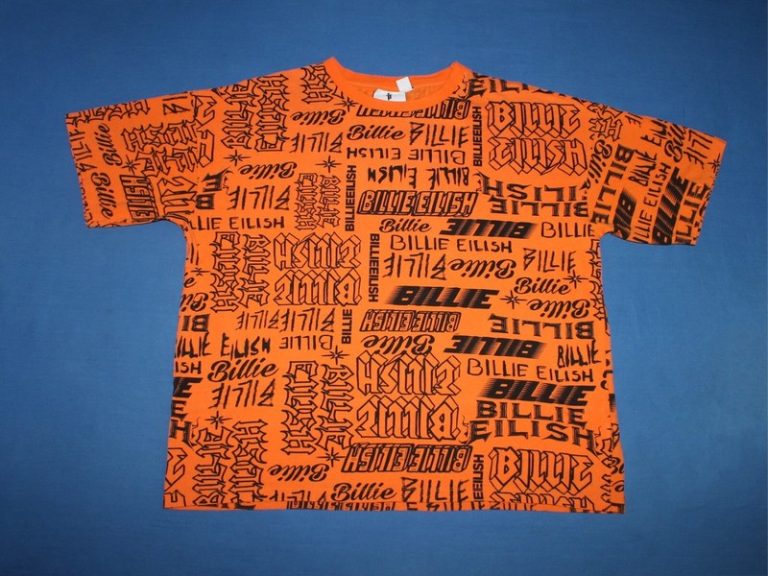The iPhone running iOS 16 has been made more customizable than ever before by Apple. This is the ultimate guide to personalizing an iPhone. User customization is now a major feature of iOS 16, allowing almost every aspect of the iPhone to be customized or controlled in some way. This includes Lock Screen customization, widgets, custom app icons, and Focus Modes.
How to customize the iPhone Lock Screen
Customizing the Lock Screen is the best place to start when customizing an iPhone on iOS 16. Users can change the wallpaper, clock font, widget placement, and Home Screen wallpaper on the Lock Screen. Multiple Lock Screens can be created and associated with Focus Modes. At least one Lock Screen should remain unattached to a Focus Mode, which will become the default Lock Screen.
To create a custom Lock Screen, unlock the iPhone, long press on the Lock Screen, and swipe to the right. Then tap the “+” button to open the wallpaper selection tool. Users have various options, including selecting photos from their library, using dynamic wallpapers based on weather conditions, or choosing from Apple’s selection of animated wallpapers.
The wallpaper can be edited by pinching to zoom, applying a filter, and adjusting the image. After selecting a wallpaper, users can customize the clock font and text color scheme. They can also add widgets to the Lock Screen, and then save the new Lock Screen by tapping “Done.”
Users can then finalize the Lock Screen by selecting “Set as Wallpaper Pair” or choose to customize the Home Screen wallpaper separately. They can also tie the Lock Screen to a Focus Mode.
How to customize the iPhone Home Screen
The iOS 16 update has transformed the iPhone Home Screen, introducing widgets and an App Library. Users can now go beyond simply rearranging icons into folders. The interface of the iPhone has undergone significant changes since iOS 14.
Customizing the Home Screen involves selecting the desired wallpaper and customizing the arrangement of app icons and widgets. Users can also create custom app icons and arrange them in unique patterns. Additionally, they can customize the layout of the Home Screen and categorize apps using the App Library.
Customization of the iPhone Home Screen serves to make the device more personal and user-friendly than ever before. With iOS 16, Apple has empowered users to tailor their iPhone experience to suit their individual preferences.