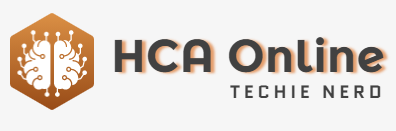Finding your preferred alert volume can be very helpful to stay on top of notifications.
Depending on your Mac audio setup, the volume of alerts can be ear-shattering or too quiet to be noticed. Either way, there is a way to fix it in macOS Sonoma.
Within macOS, and the latest updates to macOS Sonoma, there are many things can set off the alert chime on your Mac. Be it from an erroneous keystroke or accompanying a permission pop-up, these little noises highlight any number of things on your Mac that need attention.
However, the alert volume on your Mac doesn’t just affect the volume of alerts, as it will also affect the volume of your notifications.
If you’re using a particularly nice pair of headphones, you may find the noise unbearably loud. On the flip side, if you’re using a weaker speaker with your Mac, you may barely hear it at all.
Either way, there exist any number of reasons you may want to adjust your alert volume, and doing so is very simple.
An important thing to note is that in this same menu, you can also change what alert sound plays when one is needed as well as modifying which audio device plays the sound to begin with. Also, be aware that just as the slider for alert volume affects notification noises, changing the device the alerts play through also affects where notifications play.