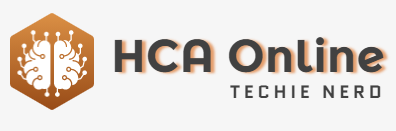Xcode allows developers to live preview iOS views using Xcode Previews, offering a real-time look at how an app is coming together during active development. Previews are a key feature of Xcode, particularly for those building apps for Apple platforms. This article provides a detailed guide on how to use Previews in Xcode for iOS or iPadOS apps.
To start an Xcode iOS app, open Xcode and select New Project from the File menu. From there, choose iOS, then App under Applications, followed by setting project options such as name, team, organization identifier, and SwiftUI for the user interface. At this point, you can also opt to use other features like storage and tests.
Xcode Previews can be used in AppKit-based iOS projects by creating UI views programmatically, allowing Xcode to generate previews for those views. Once the project is set up, developers will find a folder named “Preview Content” in the project editor, containing an assets catalog file named “Preview Assets.xcassets” which stores assets for the previews.
Upon creating the iOS project, Xcode will generate a SwiftUI file named “ContentView.swift,” which can be used to preview subviews in the code. By selecting a subview in any SwiftUI view class, the preview appears on the right-hand side of the Xcode editor. If the preview doesn’t appear immediately, selecting Editor -> Canvas from Xcode’s menu will bring it forward.
Controls for the Xcode preview pane include zoom controls, device model selection, preferences, and buttons for pausing, resuming, and setting variants for the color scheme, orientation, and dynamic type. Additionally, the Preview Provider protocol in Swift allows for customizing how the preview content is displayed in Xcode.
For those targeting iOS 13 or later, the #Preview macro can be utilized to define Xcode previews directly in the code. ViewBuilders and compiler flags are used to define and expand #Preview macros, offering additional flexibility in defining multiple previews within the same source code file.
Xcode Previews are a powerful tool for developers, allowing for quick visual checks of SwiftUI code without the need to compile and run the code in the iOS simulator. By taking advantage of Previews in Xcode, developers can streamline their development process and decrease the number of compile-build-run cycles required for each code change. Once familiar with Previews, they become an essential part of the daily development workflow.